We are thrilled to announce that as of September 13, 2023, the generative fill feature is now officially open for commercial use in Adobe Photoshop v 25.0.
This highly sought-after feature was previously exclusive to the Adobe Photoshop Beta version, but it has now been released for all users to use for commercial purposes in Photoshop v 25.0.
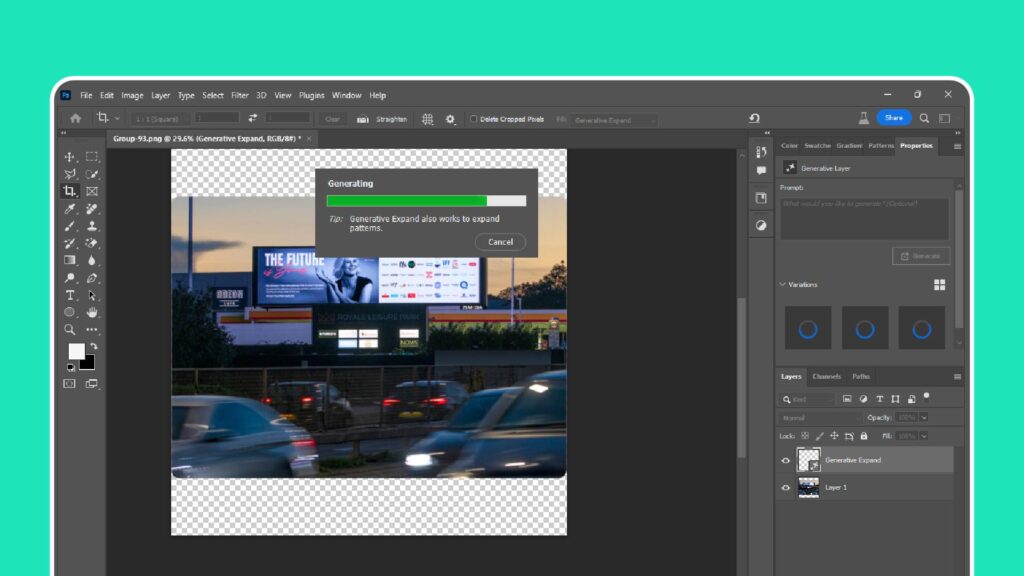
Generative fill is an excellent tool that enables graphic designers and artists to generate new content quickly based on an existing image or pattern.
With this feature, users can effortlessly create unique and striking designs, making it an essential asset for any creative workflow. Users can seamlessly generate new content by selecting a specific area of an image or pattern. This feature saves time and helps users quickly create complex images.
Photoshop 2024 was officially launched on September 13, 2023. You can now access the latest updates for both applications through the Creative Cloud app. Stay up-to-date with the latest tools and features to enhance your creative projects!
Generative AI is a new feature in Photoshop that uses AI to create unique raster images or objects. It can fill in missing areas of an image, remove objects, or add new objects.
Generative AI in Photoshop works by analyzing the surrounding pixels of an image and using that information to create new content. Generative AI can fill in missing parts of images by analyzing the surrounding pixels and generating new ones that match the original image’s style and color.
Generative AI in Photoshop can be used for a variety of tasks, including
To use Generative AI in Photoshop, you must first ensure you use the latest software version. Once you have installed the latest version from the Creative Cloud, you can follow these steps:
Open the image that you want to edit.
Select the area of the image with selection tools that you want to fill in, remove, or add objects to.
Click on the “Generative Fill” button.
Type something in the prompt you want Photoshop to generate; if you don’t type anything and select the option “Generate,” it automatically generates something for you.
Select “Generate” and wait for Photoshop; it will generate three results. You can do more after that; ensure to check all the generated options.
Generative AI will then create new content and fill in the selected area of the image.
Here are some tips for using Generative AI in Photoshop
Generative AI is still a new technology, so it has some limitations. These limitations include
Although Generative AI has limitations, it is a powerful tool for creating unique and creative images.
Here, we deeply compare between Adobe Firefly and MidJourney AI tools.
Another news release today, Adobe finally introduced Generative Recolor and Retype (Beta) in Adobe Illustrator v 27.9 for commercial use; also, make sure to check that out.
Related Topics