How to get rid of the box around the gaussian blur in illustrator?
Have you ever encountered a problem with a gaussian blur that you’ve never seen before in Illustrator? When you put a Gaussian blur, there’s a border that cuts off the effect. Why are you facing this cut-off Gaussian blur problem in illustrator? And how can you fix it? Keep reading.
Gaussian blur is a raster effect in illustrator. Applying it to a vector shape creates blurred pixels around the shape, depending on how much you add when applying the gaussian blur effect.
Raster Effect
Raster effect in illustrator generates pixelated effects as photoshop. Usually in illustrator you can add effects from the effects menu, there are two type of effects, Illustrator Effects and Photoshop effects. Illustrator effect create vector effects that means you will not see any pixels in this effect and you can edit corner or points after expanding your artwork. But in Photoshop effect or you can say Raster effects which is different from illustrator effect, you will see blurry kind of effects. You can change amount of effect any time in Appearance panel.
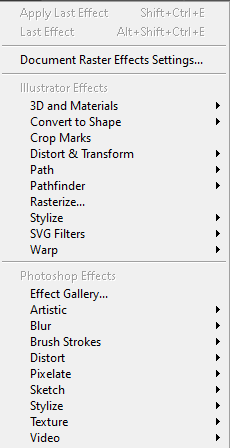
When you apply this effect, by default document raster effect is set to 36px. This value determines how far the blur effect can affect the object beyond its bounding box. So 36px of the blurred pixel will be shown around the object in illustrator version 2023, and then you will see edges cutting off around gaussian blur. You can see the number of pixels around the box using the ruler tool in illustrator.
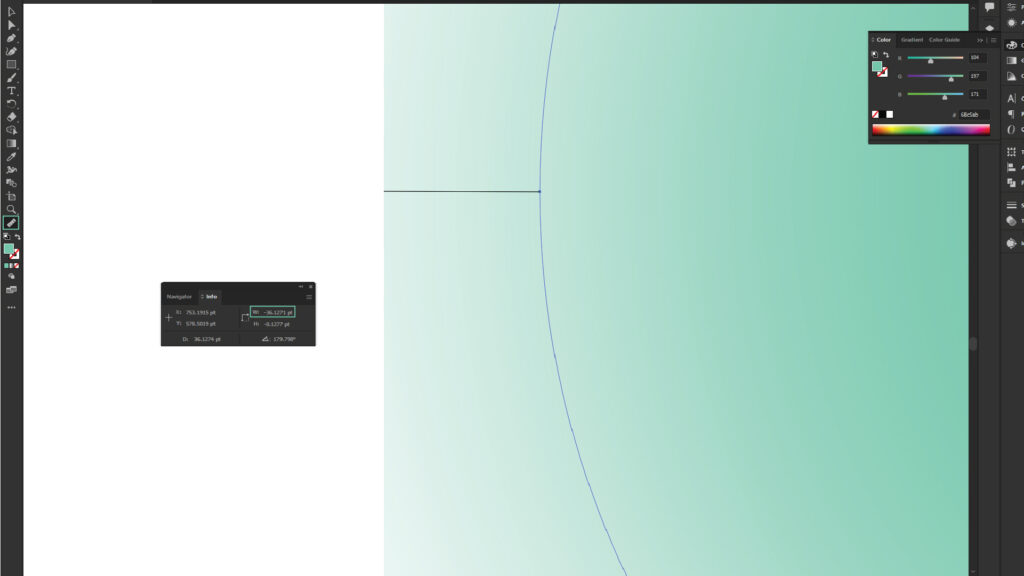
To get rid of the gaussian blur cut-off problem, Go to Effect > Document Raster Effects Settings…
Find the option that says Add [value px] Around Object under the options section. Increase the value from the one you already have. If, by default, it’s set to 36px, then change it up to 90px; that will be enough to apply a perfect blur to a shape in illustrator. This way you can fix Gaussian Blur cut-off problem or edges around it.
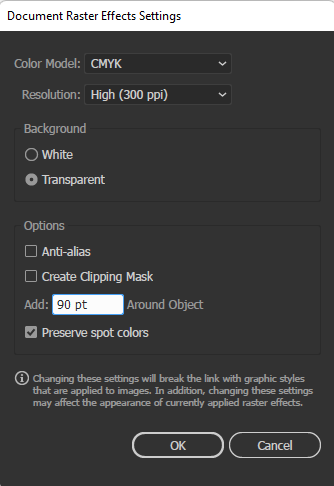
Hide the effect in illustrator
You can hide and delete the applied gaussian blur effect at any time if you want to hide the gaussian blur for some time in illustrator. Then go to the Appearance panel, find the gaussian blur option, and click on the eye button.
How to delete the effects?
If you want to delete effects in illustrator, go to the properties panel. Find the gaussian blur option and click on the trash icon to delete the effect. Both the properties panel and appearance panel will help to readjust the blur values you applied before.
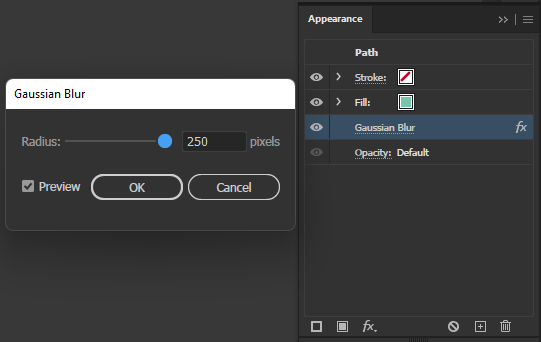
Readjust the blur values in illustrator
To readjust the blur values, open the Properties panel or Appearance panel and click on gaussian blur to edit the values again.
Watch this video video to learn more.
How does Gaussian blur help you in your design?
Gaussian blur helps you with Glowing Effects, Shadows, Shine, Sparkle, Glass Effects, and much more. It helps in a different way depending on the requirement. You can add a glowing effect to any artwork, shine or sparkle, and shadows to an object to make your artwork realistic, and you can create glass effects using the Gaussian blur.