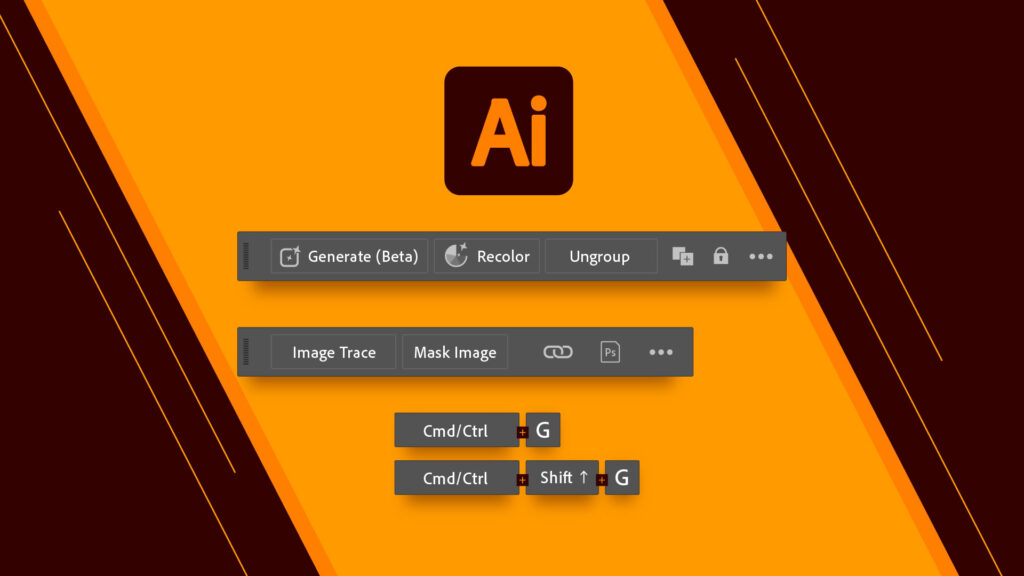
Many people know how to group objects in Illustrator using the shortcut key (Ctrl/Cmd + G). However, some may not be aware of the shortcut to ungroup objects. And honestly, I found this option after two years of using Illustrator.
To ungroup objects in Illustrator, press Ctrl + Shift + G or CMD + Shift + G. Illustrator is a powerful tool for designing graphics; knowing its shortcuts can save you much time.
One of the most commonly used shortcuts is the grouping function, which allows you to group objects together using the shortcut key (Ctrl/Cmd + G). However, many users are unaware of how to ungroup objects using the shortcut key.
If you have been using Illustrator for a while, you may have noticed that ungrouping objects can be cumbersome. But fear not; there is a shortcut key for that, too! Press Ctrl + Shift + G or CMD + Shift + G to ungroup objects using a shortcut.
The October Released Adobe Illustrator 2024 version officially included Generate (Beta), Contextual Task Bar, Retype, Generative Recolor, and more.
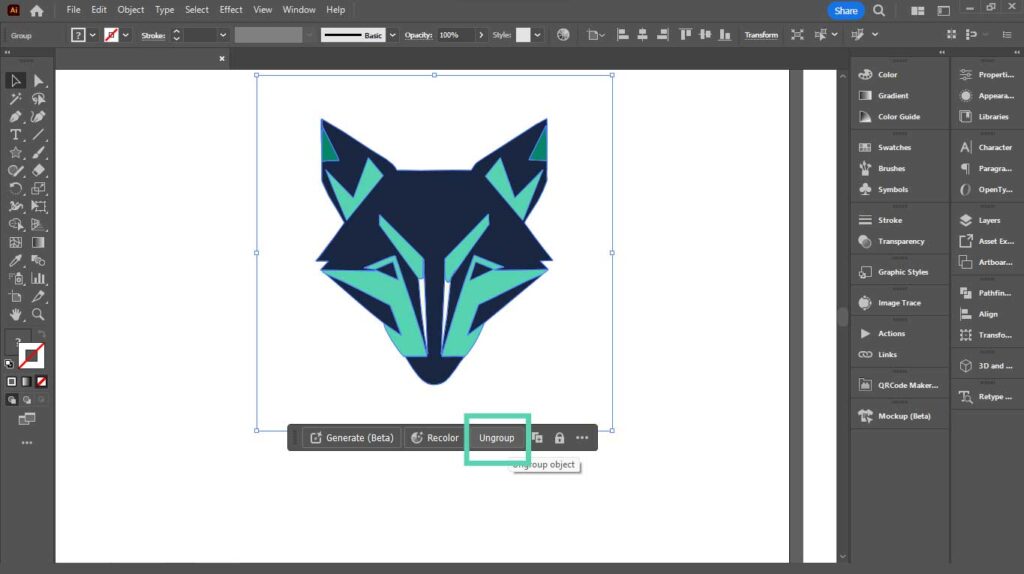
First, let’s talk about the Contextual Task Bar, which is more important for this topic.
When you select an object, a Ungroup Button will appear in the Contextual Task Bar, allowing you to ungroup it without using a shortcut key.
On the opposite, when you select all the ungrouped objects in Illustrator, this bar will show a button to Group all the objects,
If you can’t find the Contextual Task Bar in Illustrator when selecting an object on the canvas, go to Windows Menu > Contextual Task Bar.
It has different options when you select different types of layers, for example, when you have a text layer selected in Illustrator. You can change the Typeface and font size, convert text to outline (Ctrl + Shift + O), and convert to Area type and Area type to Point type.
Similar Typefaces to Unbounded To identify fonts, one can use images in Illustrator or on the internet. Specific tools and techniques are available to identify fonts from images…
Reason for removing FaceSwap Feature from FaceApp The Face app is one of the best face-editing tools for Photo editors. It has become popular as a leading AI…
15+ Best AI Tools For UI / UX Designers Significant changes have occurred in the User Experience design field, especially between 2022 and 2023. Designers can develop designs…