How to Upload YouTube Shorts from Web/YouTube Studio
Uploading content to YouTube from a desktop or laptop is common for those managing their own or clients’ social media accounts. However, there are some key differences when uploading from a desktop compared to a mobile device.
In today’s digital world, many social media platforms like Instagram and TikTok are optimized for mobile use. Mobile devices often offer more options and features when uploading content. With the rise of short-form video content like YouTube Shorts, Instagram Reels, and TikTok videos, the focus on mobile-friendly and engaging multimedia experiences has grown significantly.
The Challenge with Uploading Shorts on YouTube Studio
When attempting to upload short videos on YouTube Studio from a desktop, some users encounter issues. Even if you create and export a video in a 9:16 aspect ratio, YouTube might still upload the video as a regular video instead of a Short. This can be frustrating and confusing.
The Key to Uploading YouTube Shorts from Web/YouTube Studio
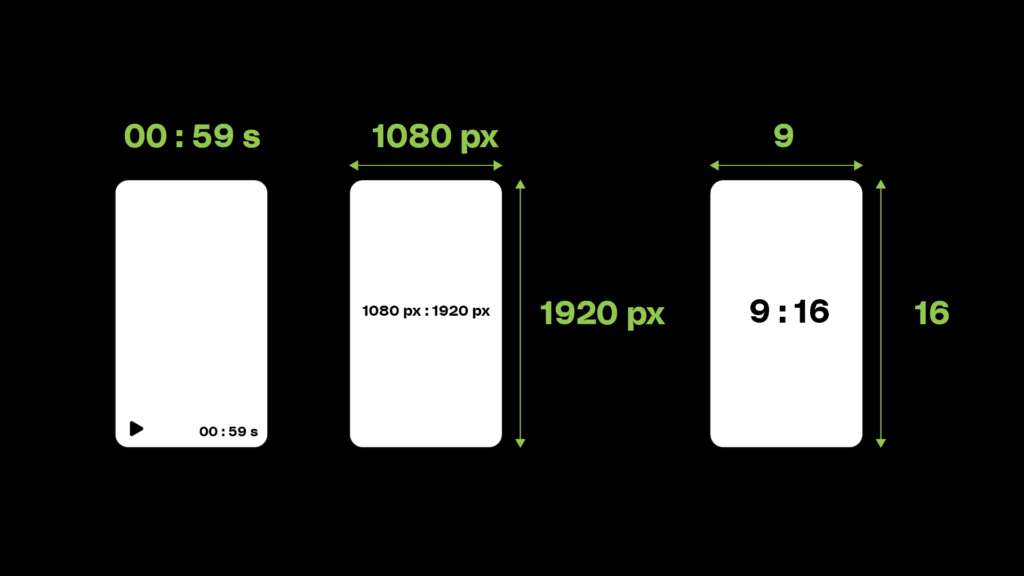
To successfully upload a YouTube Short from your desktop, follow these steps:
- Create a 9:16 Aspect Ratio Video: Ensure that your video is in a vertical format (9:16 aspect ratio).
- Keep the Video Length Under 1 Minute: The video must be less than 60 seconds. If the video is even 59.5 seconds, YouTube may upload it as a regular video instead of a Short. Aim for exactly 59 seconds or slightly less.
Tips for Uploading YouTube Shorts from the Web
When uploading Shorts from YouTube Studio on your desktop, keep the following in mind:
- Aspect Ratio: The video must be in 9:16 format.
- Video Length: Ensure the video is under 1 minute. If it’s exactly 59 seconds, you’re safe, but if it’s even slightly over, YouTube might treat it as a regular video.
How to Identify Whether a Video Is Uploaded as a Short or Regular Video in YouTube Studio
After uploading, you can identify if your video was uploaded as a Short or a regular video by checking the thumbnail option in YouTube Studio:
- Short Video: If your video is correctly uploaded as a Short, YouTube will automatically generate a thumbnail, and you won’t see the option to set a custom thumbnail.
- Regular Video: If you see the option to set a thumbnail, this means YouTube has uploaded your video as a regular video. In this case, double-check that the video is in 9:16 format and is less than 1 minute long, then re-upload.