How to open Photoshop files in illustrator?
To open a Photoshop (.PSD) file in Adobe Illustrator, follow these steps:
-
Open Adobe Illustrator.
-
Click File > Open.
-
Select the .PSD file you want to open and click Open.
-
In the Import Photoshop Document dialog box, select the options you want to use for the import and click OK.
An alternative technique involves navigating to the “File” menu and selecting “Save As”. Then, choose the file type “Photoshop PDF”. Now import PDF in illustrator, you may have to release clipping mask multiple times to edit individual object.
It is possible to subsequently open this PDF in Illustrator, though certain objects may not be editable in cases where the file is particularly complex. However, if the file is not too complex, then you can proceed with editing the file in Illustrator.
Note: Some features and effects in Photoshop may not be fully supported in Illustrator, so some elements of the .PSD file may not be imported correctly.
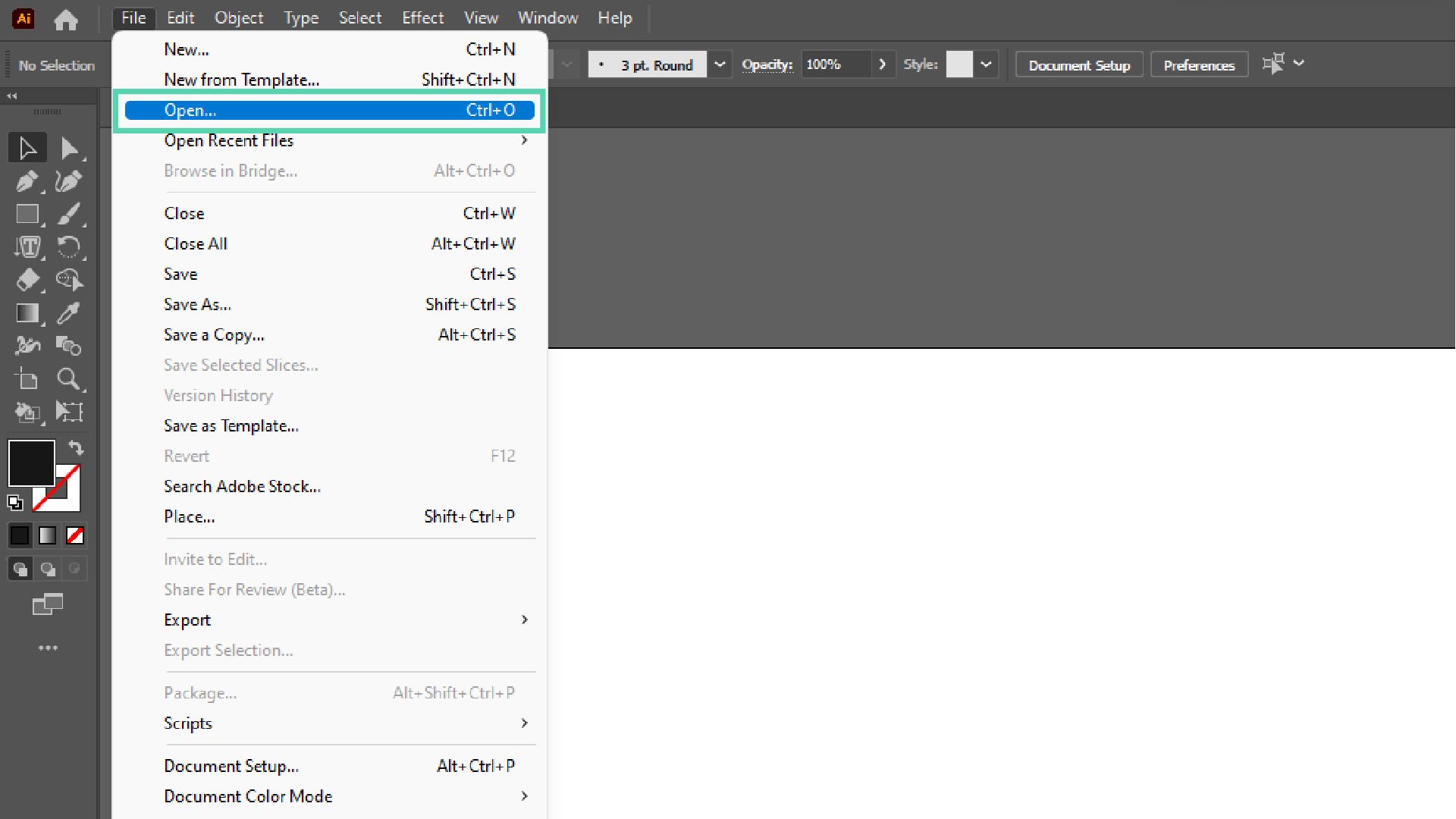
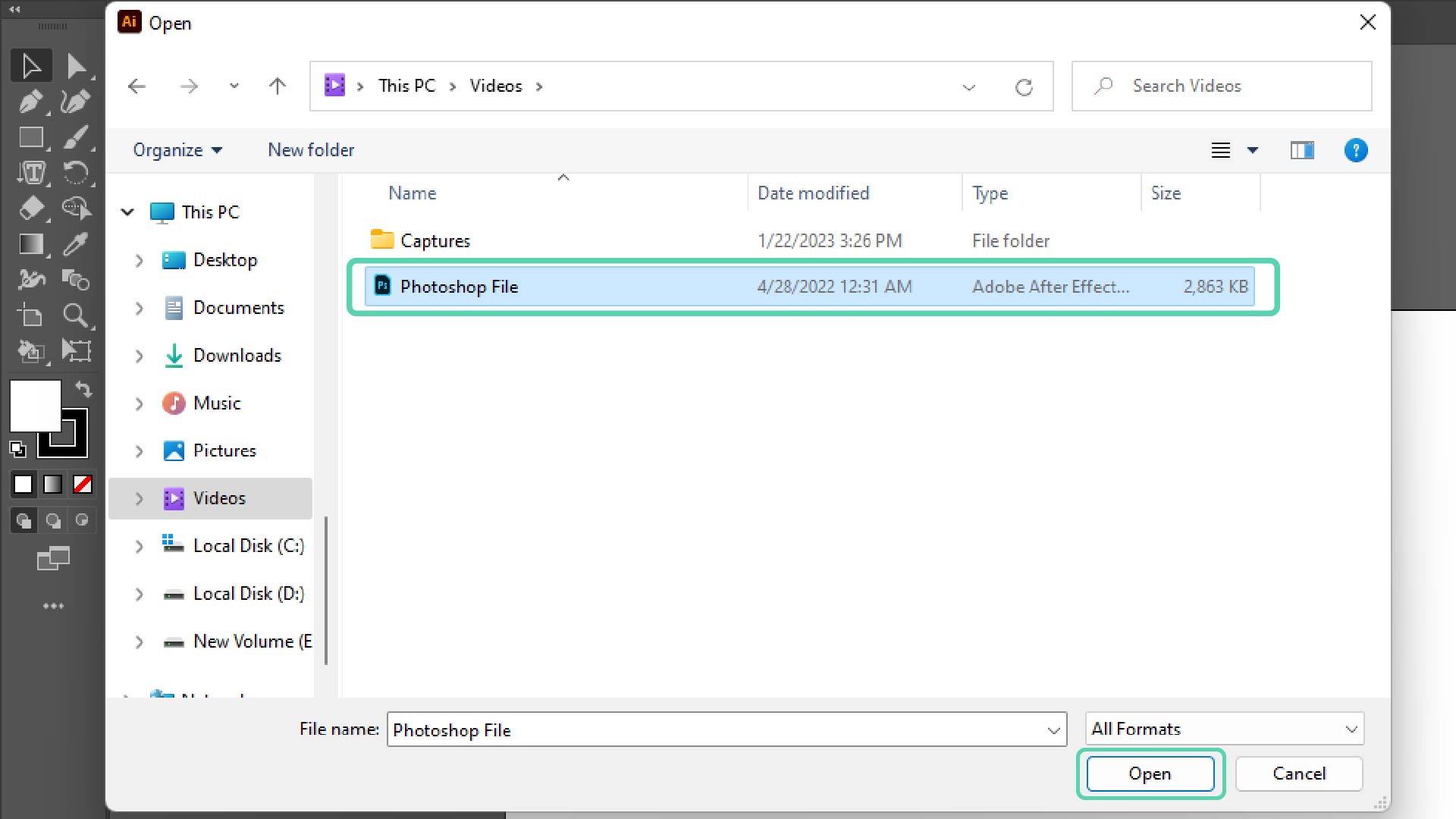
When importing a Photoshop file into Illustrator, a “Photoshop Import Options” dialog box will appear. To ensure proper settings, it is recommended to leave the “Flatten Layers to a Single Image” option unchecked and instead select the “Import Hidden Layers” option. This will ensure that all desired layers are visible and accessible within Illustrator.
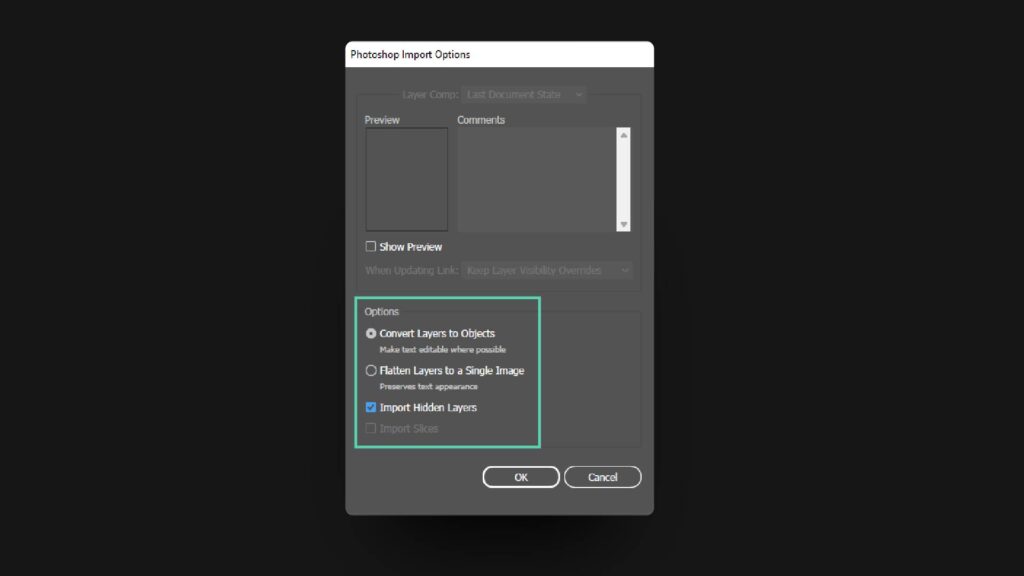
Two of the world’s most widely used graphic design software applications are Adobe Photoshop and Adobe Illustrator. They have functions and capabilities for generating and manipulating photos and graphics, but they are different.
While Illustrator is used for vector graphic design, Photoshop is primarily used for Raster graphics, photo editing, and manipulation.
Despite their differences, the two programs are frequently combined to produce high-caliber visuals; therefore, the capacity to transfer files between them is significant.
Fortunately, moving files between Photoshop and Illustrator is simple and doesn’t prevent you from making changes to the artwork.
This implies that you can start working on a project in one software and move it to another for additional editing and improvement. Comparing this method to beginning from scratch in new software can save time and effort.
Transfer files between photoshop and illustrator
To facilitate data transfer between Adobe Photoshop and Illustrator, utilize the Export function in Illustrator to export the file as a PSD format, which can then be imported into Photoshop for further editing.
PSD files are compatible with Illustrator and can be edited, although some effects may cause the image to flatten. If a PSD file needs to be opened in Illustrator, utilize the Open or Import option within the software.
Open illustrator artwork in photoshop
Select the desired artwork and utilize the keyboard shortcut ‘Ctrl + C’ (Windows) or ‘Cmd + C’ (Mac) to initiate the copy process. Then, navigate to Photoshop and utilize the keyboard shortcut ‘Ctrl + V’ (Windows) or ‘Cmd + V’ (Mac) to paste the artwork. You will be presented with the following options for importing the vector data upon completion.
-
Layers
-
Smart Object
-
Pixels
-
Pixels
-
Path
-
Shape Layer
I utilize the smart object feature for more intricate artwork in my professional practice. However, each option has unique strengths and suitability; thus, it is advisable to experiment and familiarize oneself with each option to gain a comprehensive understanding.
Adjustment layers with visibility turned off can be imported (though inaccessible) into Illustrator and restored when exported back to Photoshop. This is one of the main advantages of transferring files between the two programs. This means that even if Illustrator is unavailable, you can still view your adjustments.
In addition, Illustrator supports vector graphics, which can be scaled and do not depend on the resolution. This implies that you can alter the size of the image without compromising its clarity or quality. On the other hand, Photoshop employs bitmap graphics, which are resolution-dependent and can enlarge with pixelation or blurriness. Even if you need to adjust or resize the picture, moving files from Photoshop to Illustrator guarantees that your graphics stay clear and sharp.
Conclusion
In conclusion, transferring files between Photoshop and Illustrator is an effective way to streamline your graphic design workflow and take advantage of each program’s unique features and capabilities. By the explained few simple steps, you can transfer your files and continue to edit your artwork while preserving your adjustments and ensuring that your graphics remain clear and sharp.
Popular on MakePixelPerfect
Services
©2024 - MakePixelPerfect - All Rights Reserved.