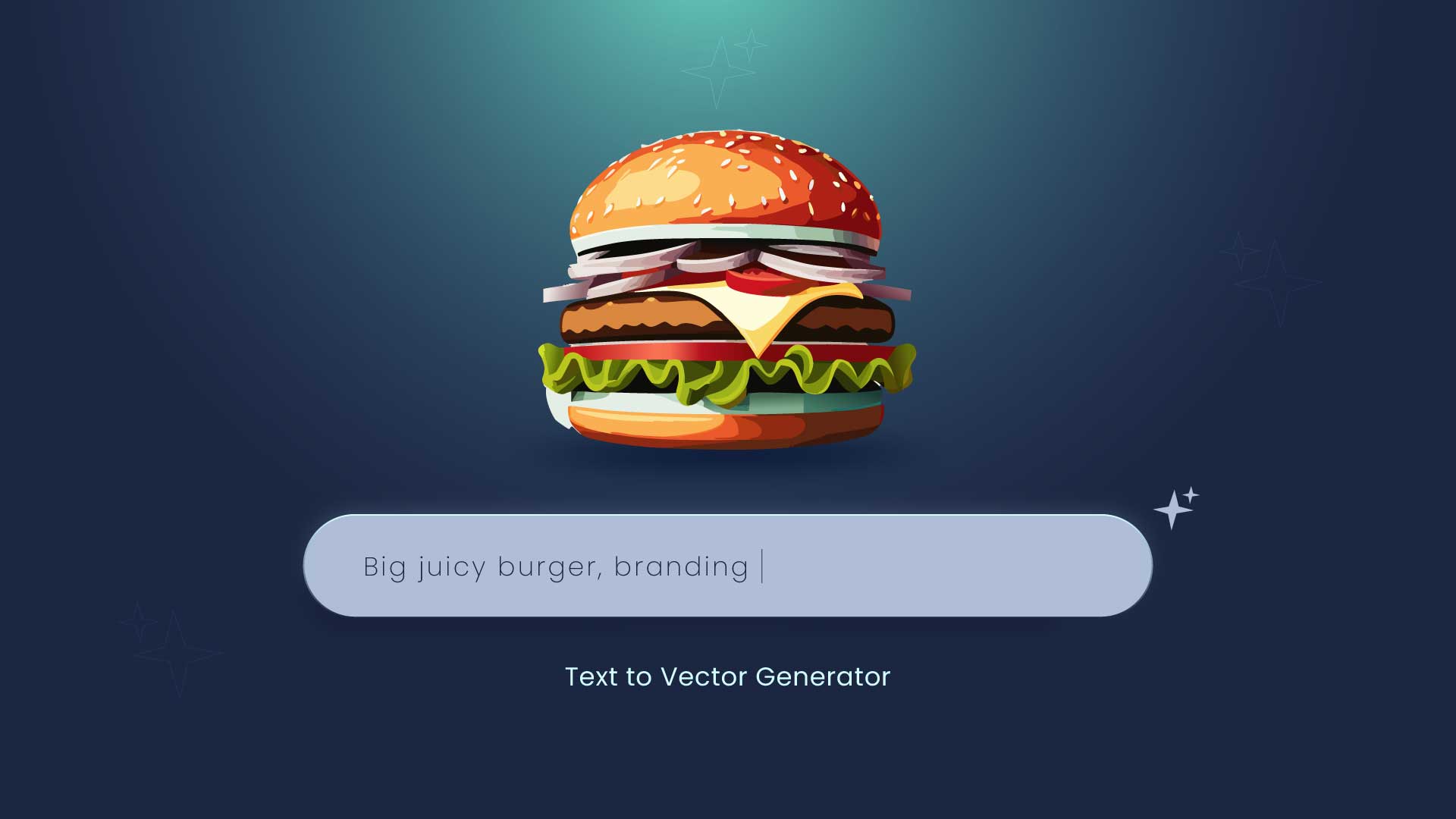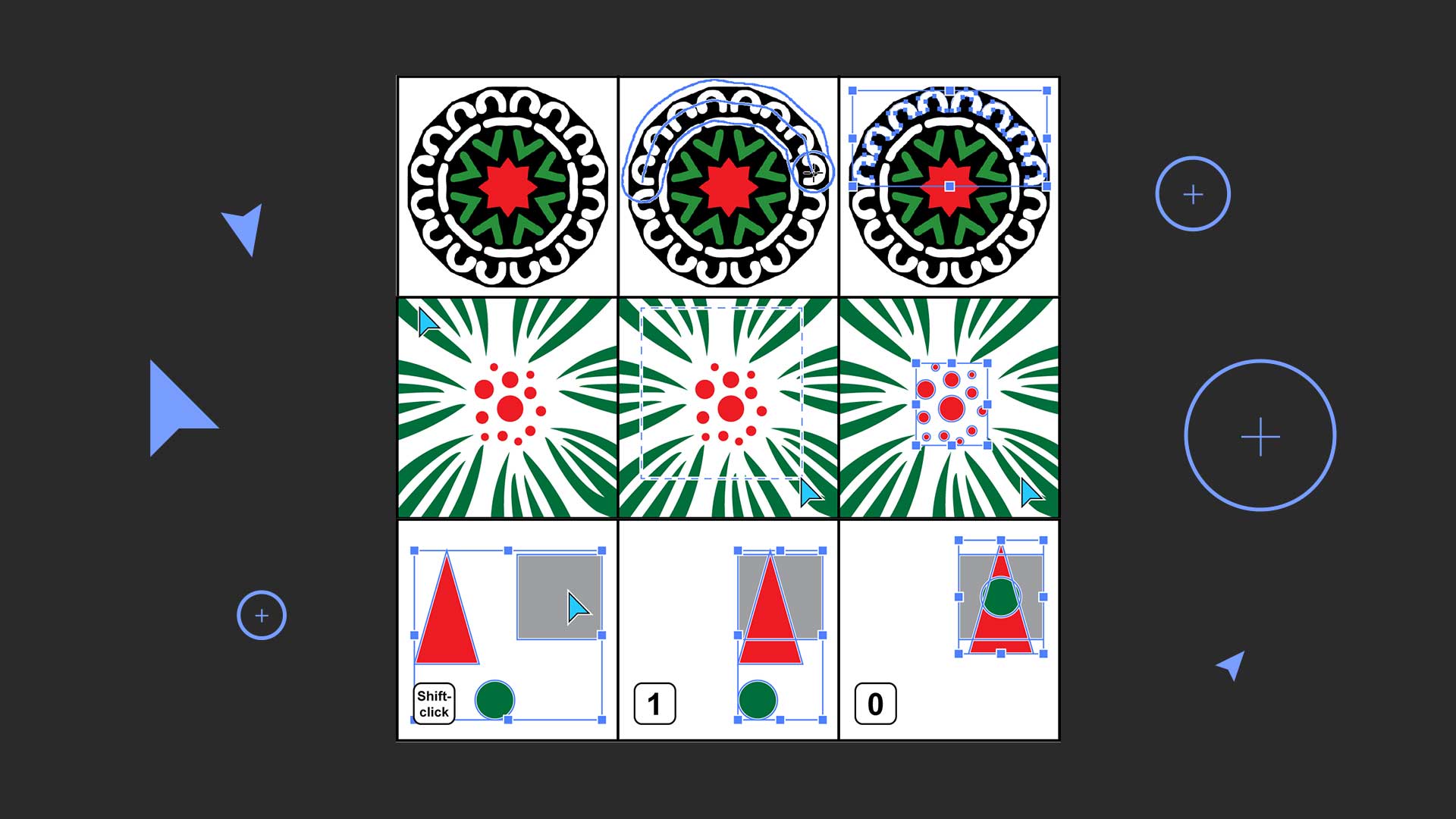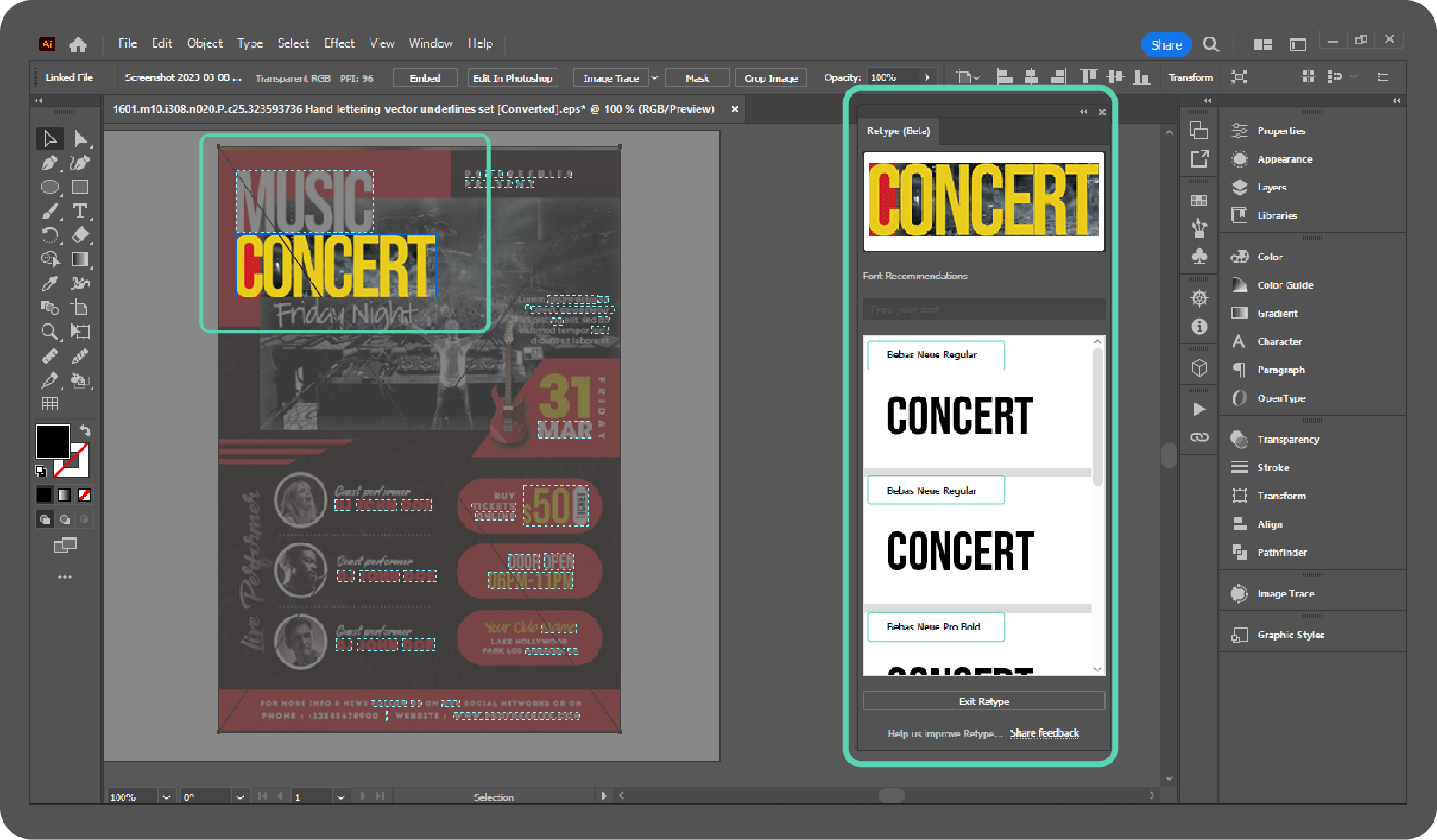Best Adobe Illustrator Plug-in for Selections
Adobe Illustrator is a powerful tool for graphic designers and artistic professionals. It offers countless plugins that take your illustration skills to new heights.
Adobe Illustrator brings a plugin to give your design additional creative, collaboration, and project management options into the Illustrator editing interface. One of Illustrator’s most essential and basic plugins is the selection plugin. They are used for selecting a particular part of the object.
In this article, we’ll explore the CoolSelections plugin for Adobe Illustrator and will add a new selection tool in Illustrator.
What is the CoolSelection Plugin?
The Cool Selection plug-in adds two new selection tools to Illustrator, i.e.
- Selection Brush Tool
- Selection Box Tool
1. Selection Brush Tool

This tool allows you to draw a selection of any desired shape. Objects that completely fit inside the selected shape will be chosen. Objects just touched by the shape will not.
2. Selection Box Tool
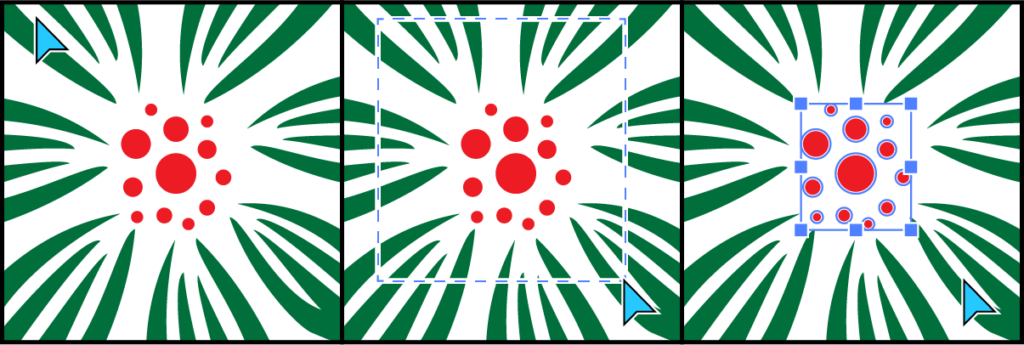
This tool lets you pick objects by clicking and dragging them, just like CorelDraw, AutoCAD, or Inkscape. Only objects fully inside the selection marquee will be selected.
How to select with the Selection Brush Tool
- Select the Selection Brush Tool.
- Draw a selection of any shape you want. Objects that completely fit inside the selected shape will be chosen. Objects just touched by the shape will not.
- To adjust the selection, click and drag to add or subtract from the selection.
- Hold down the square brackets [] next to P on the Keyboard to adjust the brush size.
Coloring objects
If you want to color your selected objects, the color will appear in the Fill Stroke Control at the bottom of your toolbar.
Hold down the Alt or option keys. Click and drag to draw a selection shape.
Objects fully inside the shape will be colored.
How to Select with the Selection Box Tool
- Select the Selection Tool Box.
- Click and drag on the canvas to create a selection marquee. Only objects fully inside the selection marquee will be selected.
- Click and drag the selection again to move or resize the selection marquee. To include or exclude specific objects from the selection, you can also use the Direct Selection Tool to include or exclude individual objects from the selection.
- Press and hold the Option (Mac) or Alt (Windows) keys to ignore the background.
Price
CoolSelection is a trialware. You can try it for free for two weeks. Then you can buy it for 20$. End-user License allows You to use up to two computers to run the CoolSelection.
Other Selection Plugins
The primary selection plugins in Adobe Illustrator include
- The Selection (V)
- Direct Selection (A)
- Group Selection
- Magic Wand (Y)
- Lasso Tool (Q)
Conclusion
To sum up, CoolSelection is a strong and adaptable plugin that is greatly faster and simplifies your selection process in Illustrator. It is especially useful for working with complex designs with many overlapping objects.
-
Generate Vector Graphics from a Detailed Text Description in Illustrator
Generate Vector Graphics from a Detailed Text Description in Illustrator in 2024 The Text to Vector Graphic Generate (beta) function…
-
Best Adobe Illustrator Plug-in for Selections
Adobe Illustrator is a powerful tool for graphic designers and artistic professionals. It offers countless plugins that take your illustration…
-
Identify fonts from images using Retype (beta) in Illustrator
Identify fonts from images using Retype (beta) in Illustrator in 2024 Find font from images option is now available in…