Fix the “Theme is Missing the Style.css Stylesheet” Error in WordPress
If you’ve ever tried to upload a new theme to your WordPress site, you might have encountered an error saying, “The theme is missing the style.css stylesheet.” This error can be frustrating, especially if you’re excited to see your new theme in action. But don’t worry! In this article, I’ll walk you through the steps to fix this issue easily.
What Is the Style.css File?
The style.css file is an important part of a WordPress theme. It defines the layout and appearance of your site. Without it, WordPress won’t be able to install the theme properly, and you’ll see an error message.
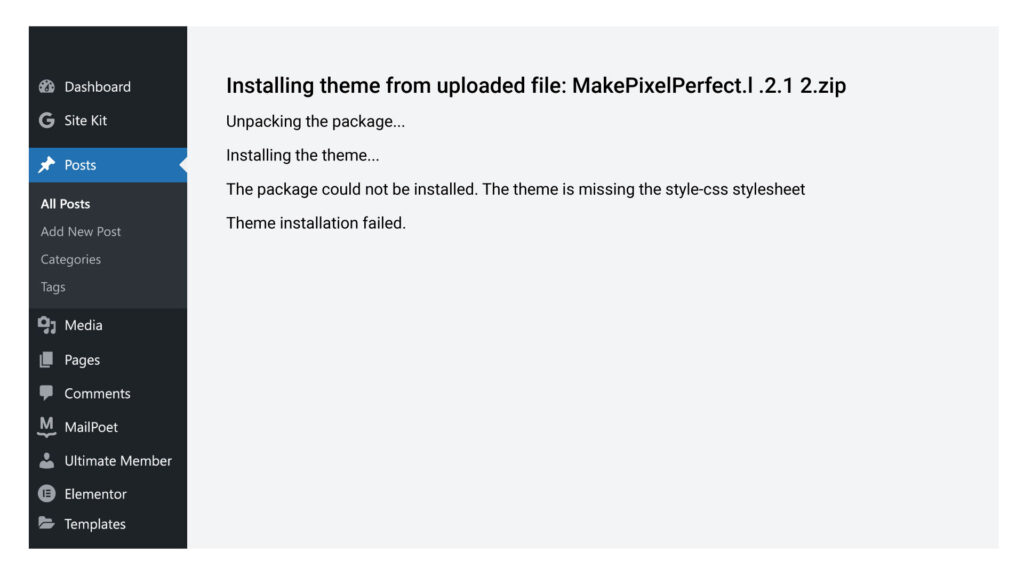
Why Is the Style.css File Missing?
There are a few reasons why you might see this error:
- The Folder Got Deleted or Corrupted: Sometimes, the style.css file might accidentally be deleted or corrupted during the download process.
- Elementor Template: If you have downloaded a theme from Envato Elements and you didn’t realize that it’s an Elementor template designed to be used as an Elementor Kit, and you’re trying to install it as a theme, please carefully read the entire page from where you downloaded it and follow the complete instructions.
- Incompatible Theme: You might have downloaded a theme that isn’t meant for WordPress. For example, you could have accidentally downloaded a theme for another content management system (CMS) like Drupal or Joomla.
- Uploaded a Plugin Instead of a Theme: If you mistakenly upload a plugin file instead of a theme, WordPress won’t find the style.css file and will show this error.
- File in the Wrong Location: The style.css file might be in the wrong folder. If the file isn’t in the theme’s root directory, WordPress won’t be able to detect it.
How to Fix the Error
Here are some steps to help you fix the “Theme is missing the style.css stylesheet” error:
- Check Theme Compatibility:
First, make sure the theme is designed for WordPress. If you’re downloading the theme from a marketplace like ThemeForest, double-check that you’re selecting a WordPress theme, not one for another platform like Joomla or Drupal. Look at the theme’s page and see if “WordPress” is mentioned in the title, category, description, and software versions. - Ensure You’re Uploading a Theme, Not a Plugin:
Sometimes, mistakes happen when you try to upload a plugin file instead of a theme. Plugins like Astra Pro are extensions for themes and should not be uploaded as themes. Make sure you’re uploading the correct theme file. - Extract and Check the Theme Folder:
If compatibility isn’t the issue, extract the theme’s zip folder to check if the style.css file is there. Here’s how:- Right-click the zip folder and select “Extract All” or Extract files to specific folder.
- Open the extracted folder and look for the style.css file in the theme’s root directory (the main folder where other important files like functions.php are located).
- If the file is missing or corrupt, download a fresh copy of the theme.
- If your folder has files like those shown in the attached image or contains JSON files, don’t attempt to install it as a theme; these are Elementor templates. Open Elementor, add a section, click on the folder icon, and import these JSON files to edit them in Elementor.
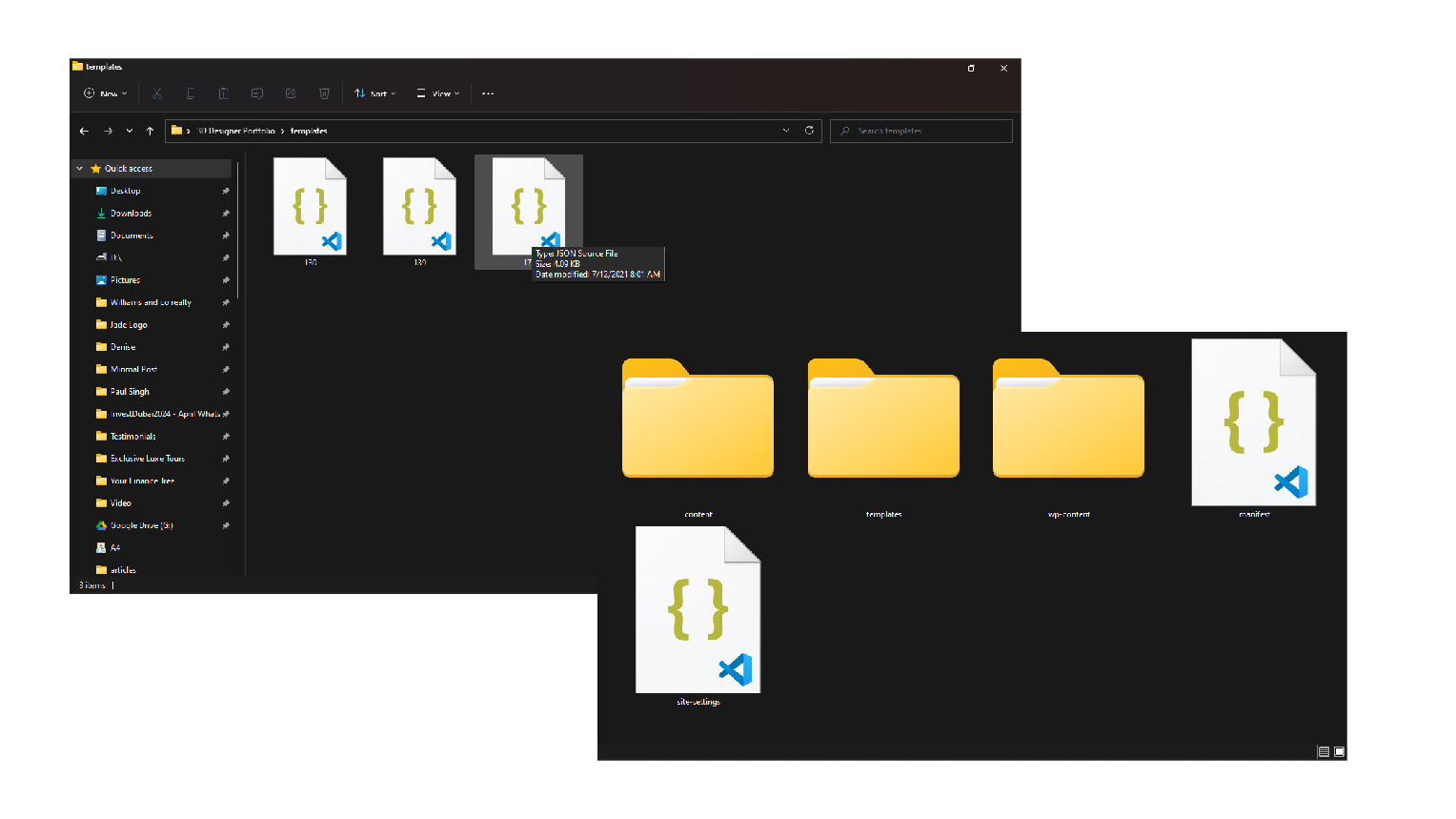
- Move the Style.css File to the Correct Location:
If the style.css file is stored in the wrong folder, you’ll need to move it to the correct location:- Use the search function to locate the style.css file.
- Right-click on the file, select “Cut,” then navigate to the theme’s root directory.
- Right-click in the root directory and select “Paste.”
- Re-upload the Theme:
Once you’ve verified that the style.css file is in the correct location, you can re-upload the theme to your WordPress site:- Compress the theme’s folder into a single zip file by right-clicking it and selecting “Compress to zip.”
- Go to your WordPress dashboard, click “Appearance,” then “Themes.”
- Click the “Add New” button, then select “Upload Theme.”
- Choose the zipped theme file and click “Install Now.”
- Once uploaded, click “Activate” to start using your new theme.
- Use an FTP Client if Needed:
If the above steps don’t work, try uploading the theme via an FTP client like Filezilla. This method is more technical, but it’s a good alternative if you continue to experience issues.
Conclusion
And that’s it! You’ve successfully fixed the “Theme is missing the style.css stylesheet” error on your WordPress site. By following these steps, you should be able to get your new theme up and running without any problems.
If you found this guide helpful, don’t forget to share it with others who might need it.