Generative Recolor (Beta) In illustrator
Generative Recolor (Beta) In Illustrator
Discover the Magic of Generative Recolor (Beta) in Illustrator. Transforming the hues in your artwork has always been challenging. With the revolutionary Generative Recolor (Beta) feature, powered by Adobe’s creative, generative AI models, Adobe Firefly, you can effortlessly recolor your vector artwork using simple text prompts within Illustrator on the desktop.
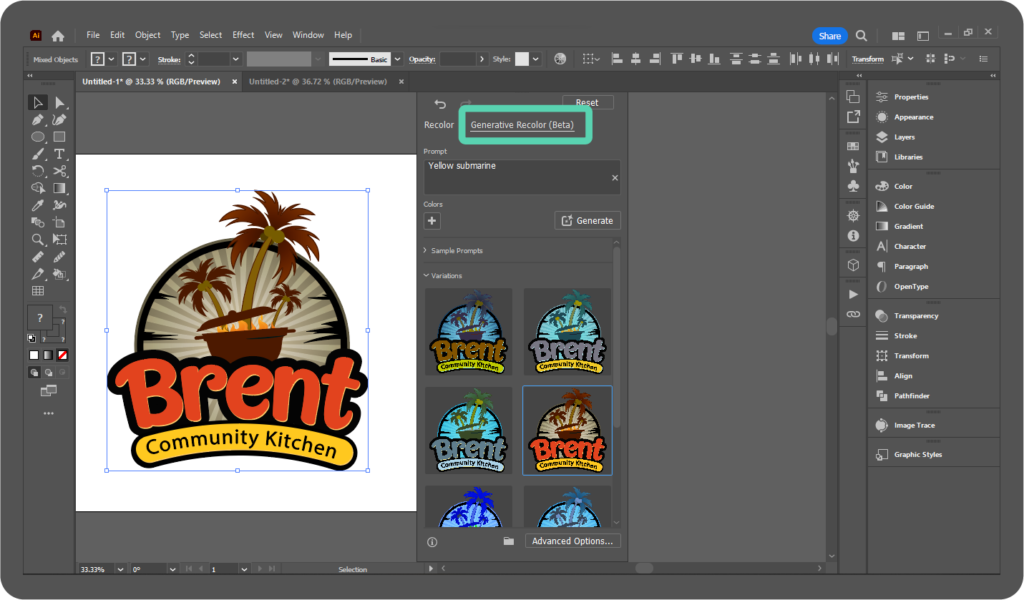
Experience Beta Features in Illustrator on the Desktop! Now, you can explore and provide feedback on the Generative Recolor (Beta) in Illustrator on the desktop. This cutting-edge tool lets you recolor your artwork with incredible speed and ease.
How Generative Recolor Works:
Describe your desired color palette, mood, or theme in English.
Illustrator’s AI swiftly generates multiple variations based on your input.
Explore the variations and effortlessly apply the one that best matches your vision.
How to use Generative Recolor (Beta) in Illustrator
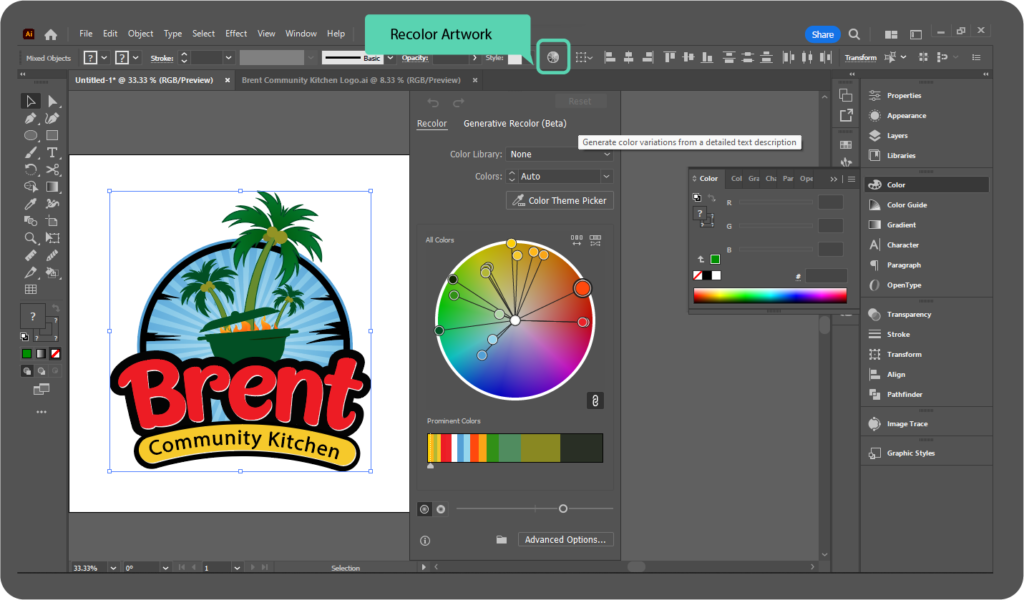
Follow along with a sample file to learn how to recolor your artwork in just one step.
Select your artwork and click Edit > Edit Colors > Generative Recolor (Beta) in the Illustrator menu, or you can also choose the recolor artwork icon after selecting your vector artwork in Illustrator.
Follow the onscreen instructions for a seamless recoloring experience.
Refine and Customize: Once you’ve recolored your artwork, switch to the Recolor tab to refine the colors and achieve the perfect aesthetic.
Provide your valuable feedback on the outcomes of Generative Recolor (Beta)
Provide Valuable Feedback: Your input matters! Hover over a variation, select “See more options,” and share your feedback by selecting “Good Result” or “Bad Result.”
Contribute to the Advancement of Generative Recolor (Beta) and Shape Adobe’s Future. Your valuable insights are crucial in shaping the evolution of Generative Recolor (Beta) and driving Adobe’s innovation forward.
By sharing your feedback with Adobe after reviewing the results, you actively contribute to enhancing their products. Your input is highly valued and will help shape the future of this groundbreaking feature.
Pro Tips
Craft effective text prompts for stunning results: Keep it simple and direct, using three to eight words to describe your desired theme, mood, emotion, or palette.
Find inspiration and inspire others: Explore the vibrant community using Firefly and Generative Recolor (Beta) for their creations. Discover new ideas and styles at the Adobe Firefly Gallery, and share your creations to inspire fellow artists.
Unleash the potential of Generative Recolor (Beta) in Illustrator, and let the power of AI revolutionize your artwork with stunning color transformations.
Why did Adobe integrate Generative AI into Illustrator?
Adobe has seamlessly integrated Adobe Firefly, their innovative family of creative, generative AI models, into various Creative Cloud apps, including Illustrator. This integration allows users to harness the immense power of Adobe Firefly right within the Illustrator application, enhancing their creative journey and empowering them to produce exceptional artistic outputs.