How to Enable Hyperlinks in PDFs Created with Adobe Illustrator
Many users face the issue of hyperlinks not working when they create PDFs from Adobe Illustrator. Unlike Adobe InDesign, which automatically enables hyperlinks, Illustrator requires a different approach. Here’s a simple method to ensure your hyperlinks work correctly in a PDF created from Illustrator.
Step-by-StepGuide:
1. Create Your Document:
- Begin by designing your document in Adobe Illustrator as usual.
- Add the text where you want the hyperlink to appear.
2. Insert the Hyperlink:
- Select the Type Tool and click anywhere on the artboard.
- Paste the hyperlink URL that you want to be clickable.
- Remember, you don’t need to add a link if the URL starts with www., as shown in the attached example.
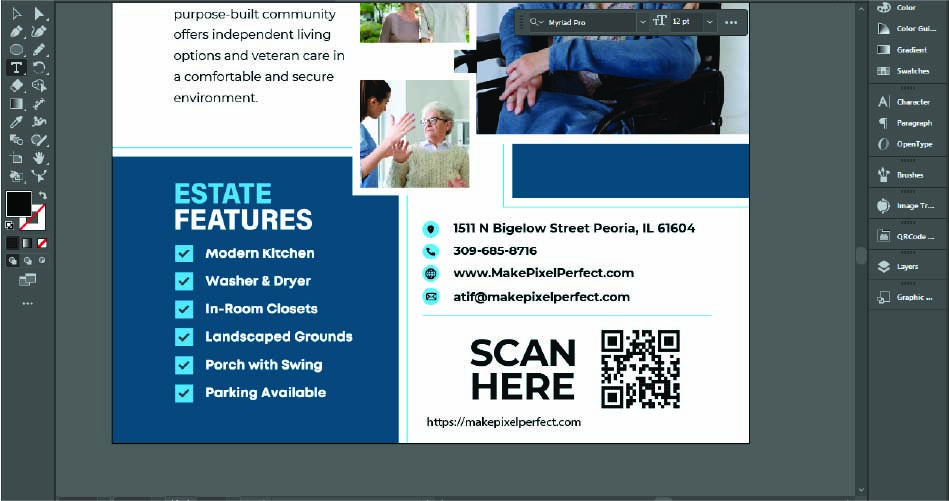
3. Overlay the Hyperlink:
- Drag the hyperlink you just pasted and place it directly over the text you want to link.
- Make sure the hyperlink covers the entire text to ensure it’s fully clickable.
- Also, ensure that the link text (e.g., “www.make….”) does not overlap with any text other than the one you intend to link. Adjust its size to fit the specific text you wish to link it with.
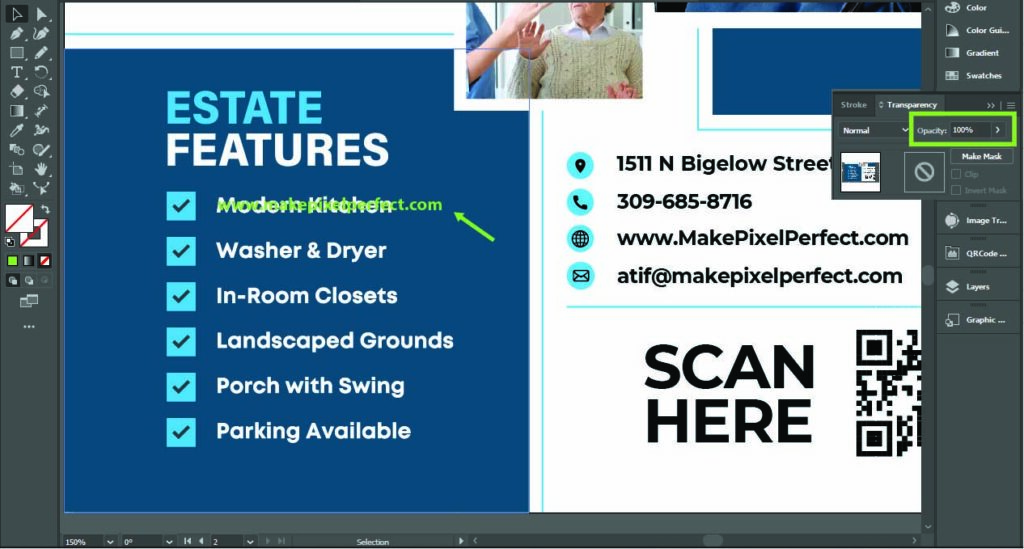
4. Adjust the Opacity:
- With the hyperlink selected, reduce its opacity to 0%. This step ensures that the hyperlink won’t be visible on your document, but it will still be active.
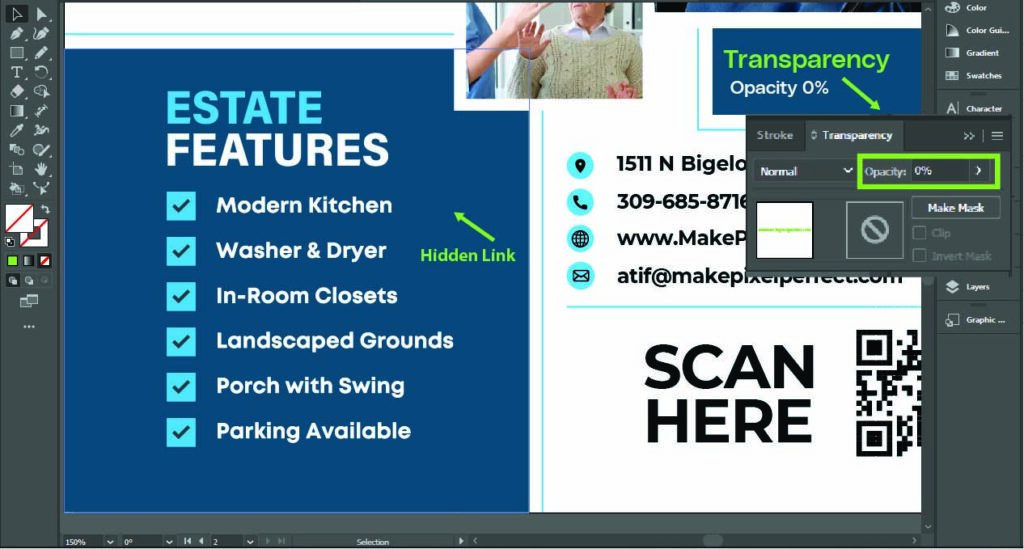
5. Save as PDF:
- Save your document as a PDF once you’ve set everything up.
- Open the saved PDF, and you’ll notice that the hyperlink is now active and clickable.
Final Thoughts:
This simple method allows you to create PDFs in Adobe Illustrator with functional hyperlinks, overcoming a common issue many designers face. By placing an invisible hyperlink over your text, you ensure your links are active and ready to use in the final PDF.
Now, you can confidently create professional documents with working hyperlinks directly from Adobe Illustrator.