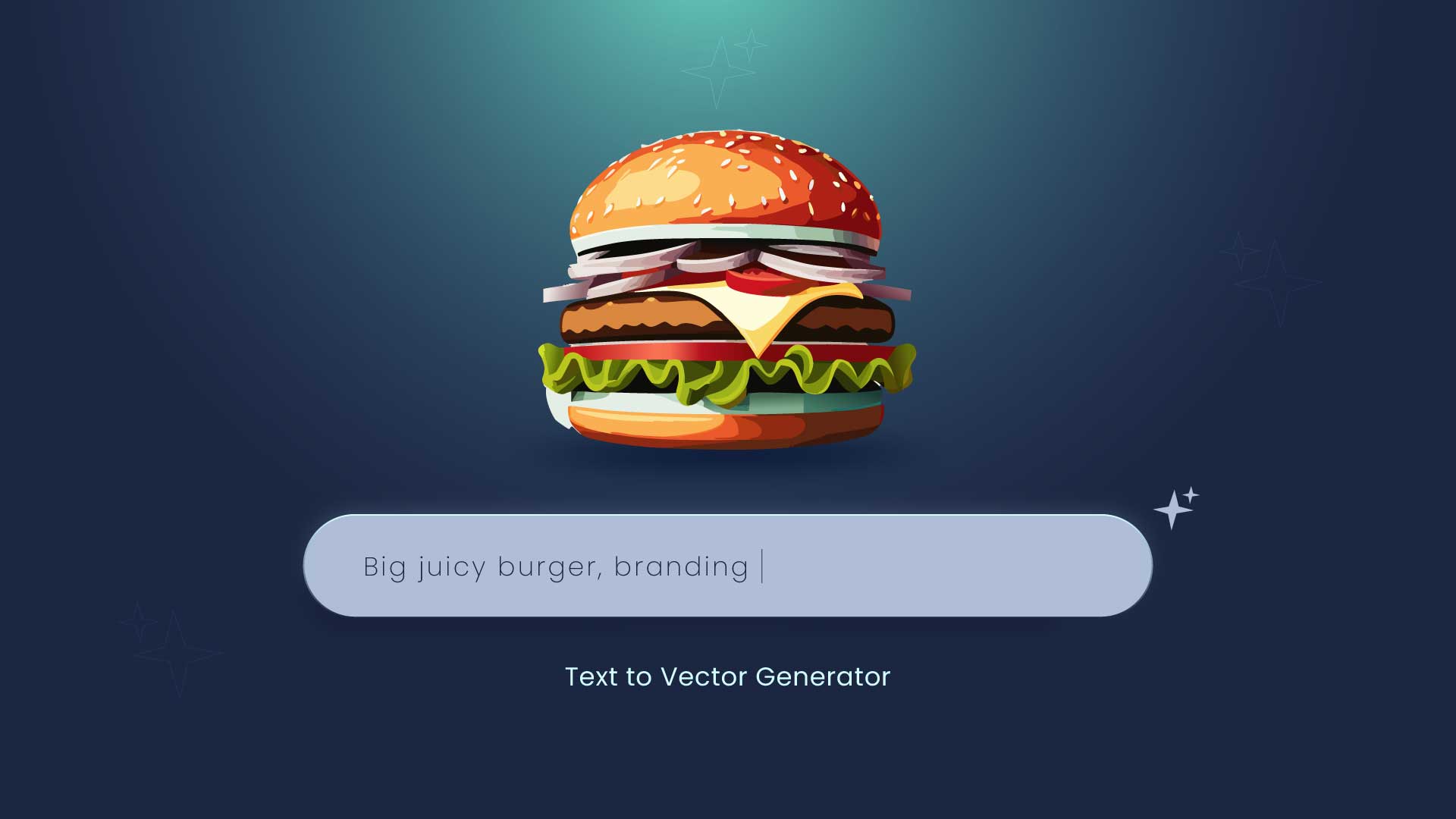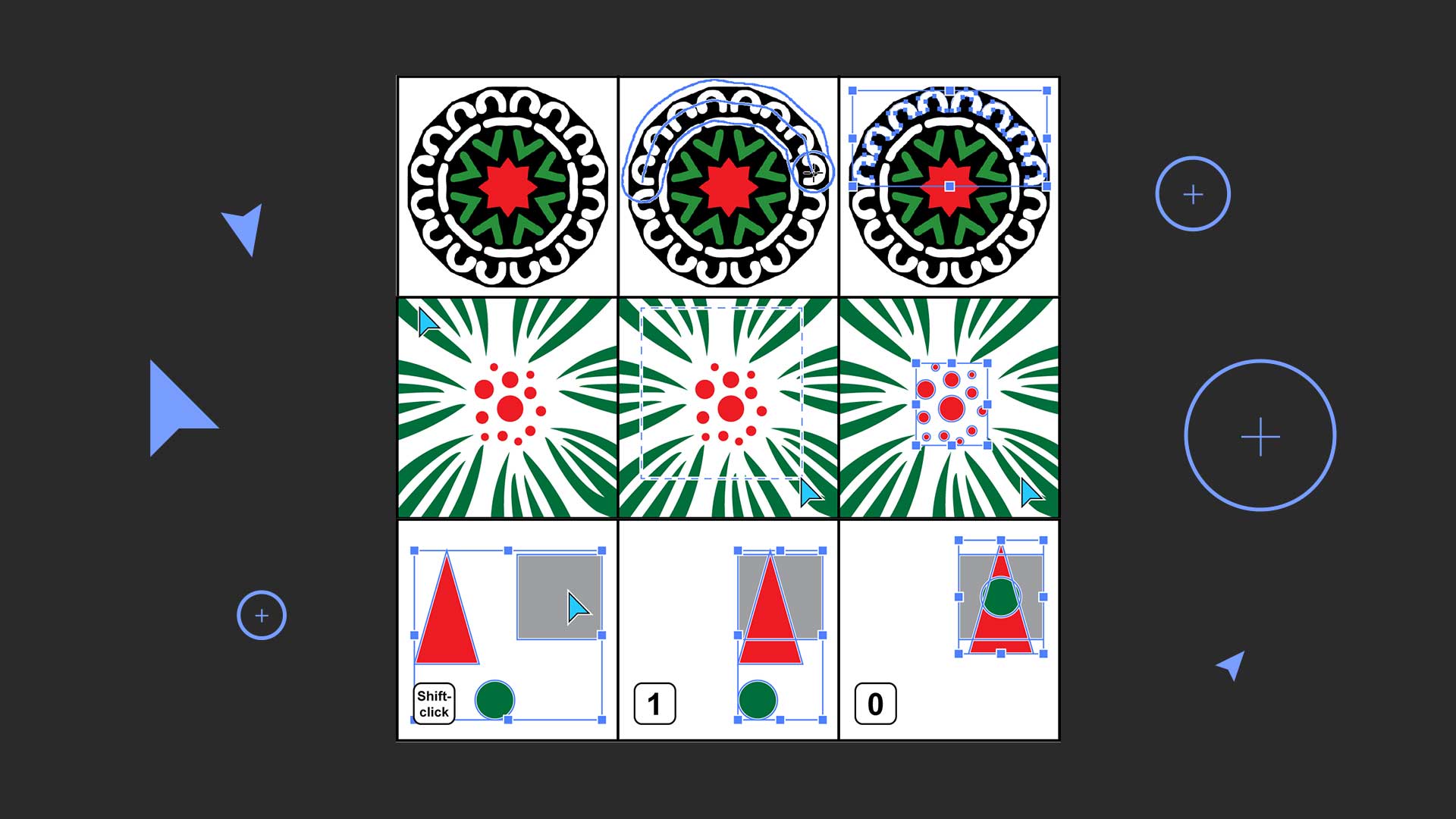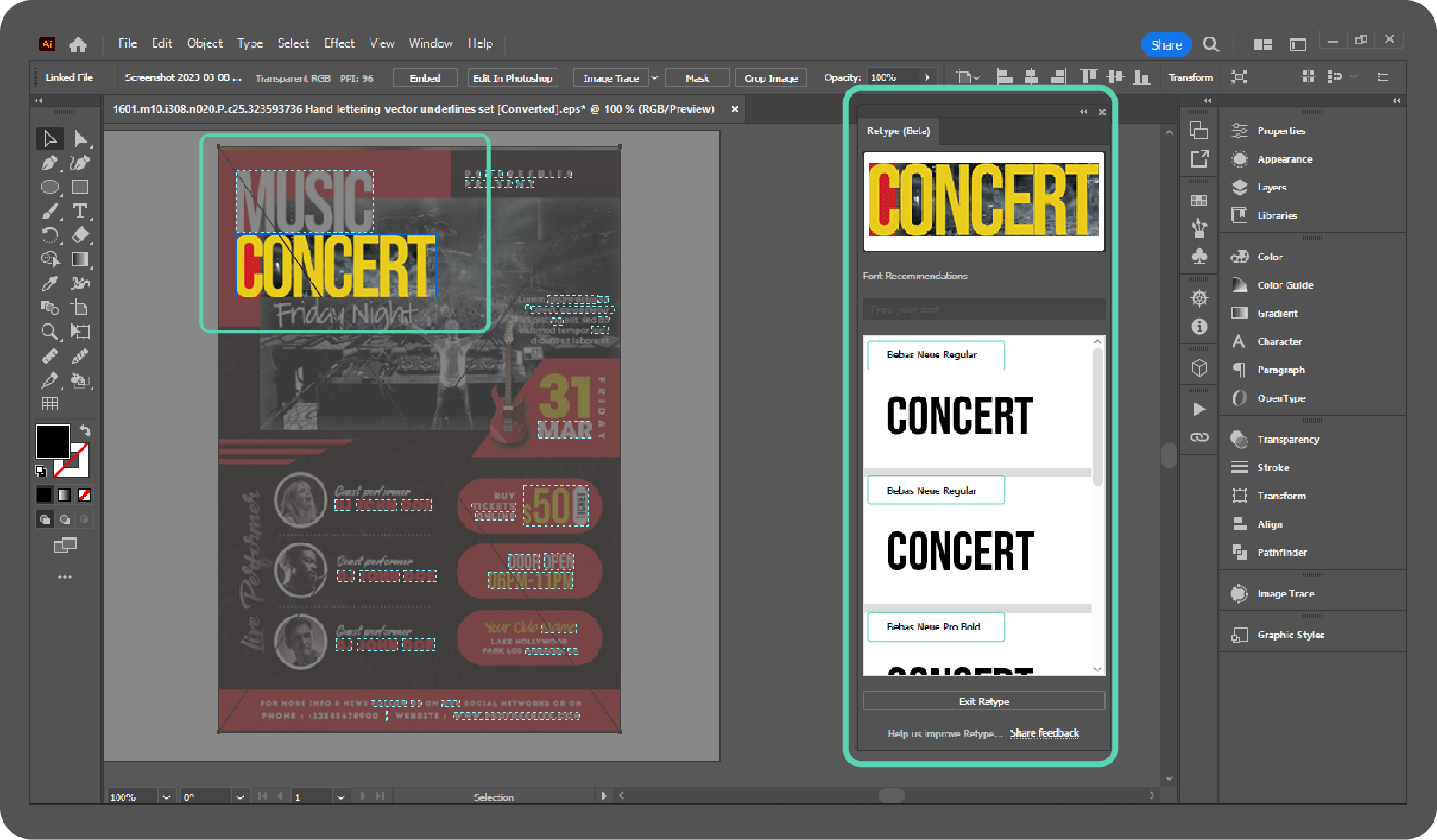How to ungroup objects in Illustrator using a shortcut
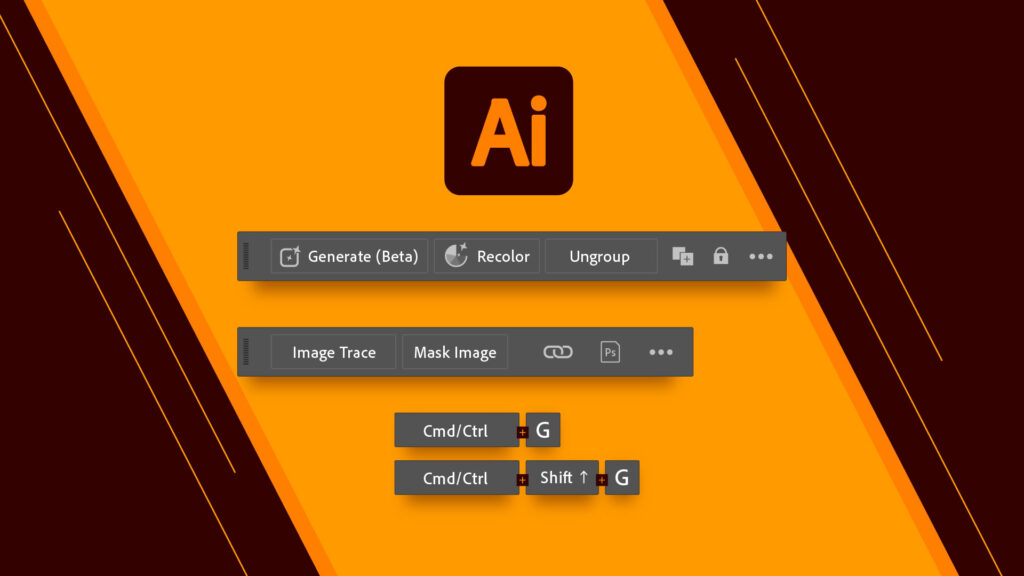
How to ungroup objects in Illustrator using a shortcut
Many people know how to group objects in Illustrator using the shortcut key (Ctrl/Cmd + G). However, some may not be aware of the shortcut to ungroup objects. And honestly, I found this option after two years of using Illustrator.
To ungroup objects in Illustrator, press Ctrl + Shift + G or CMD + Shift + G. Illustrator is a powerful tool for designing graphics; knowing its shortcuts can save you much time.
One of the most commonly used shortcuts is the grouping function, which allows you to group objects together using the shortcut key (Ctrl/Cmd + G). However, many users are unaware of how to ungroup objects using the shortcut key.
If you have been using Illustrator for a while, you may have noticed that ungrouping objects can be cumbersome. But fear not; there is a shortcut key for that, too! Press Ctrl + Shift + G or CMD + Shift + G to ungroup objects using a shortcut.
Ungrouping in Illustrator at your fingertips with Contextual Task Bar
The October Released Adobe Illustrator 2024 version officially included Generate (Beta), Contextual Task Bar, Retype, Generative Recolor, and more.
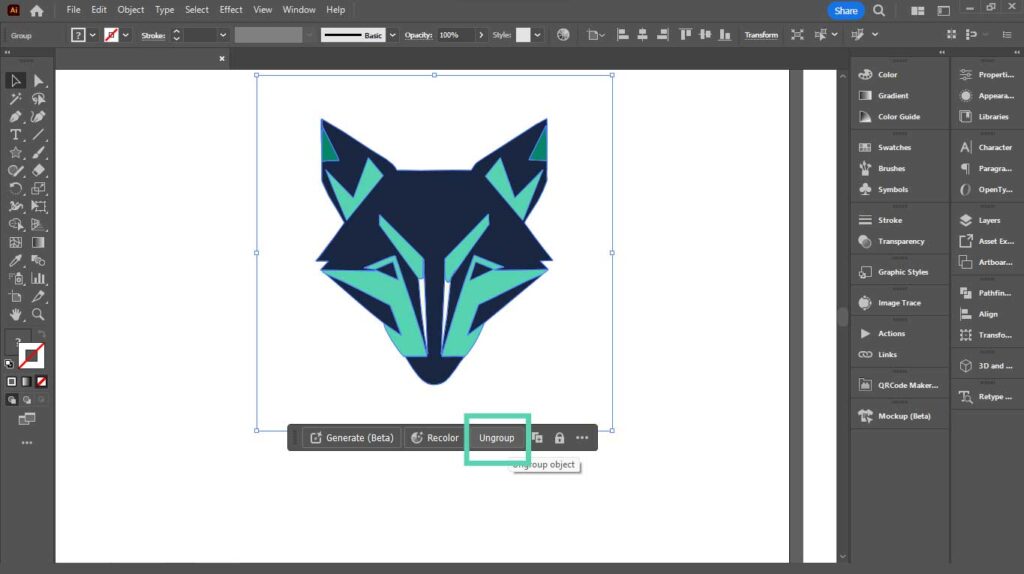
First, let’s talk about the Contextual Task Bar, which is more important for this topic.
When you select an object, a Ungroup Button will appear in the Contextual Task Bar, allowing you to ungroup it without using a shortcut key.
On the opposite, when you select all the ungrouped objects in Illustrator, this bar will show a button to Group all the objects,
If you can’t find the Contextual Task Bar in Illustrator when selecting an object on the canvas, go to Windows Menu > Contextual Task Bar.
It has different options when you select different types of layers, for example, when you have a text layer selected in Illustrator. You can change the Typeface and font size, convert text to outline (Ctrl + Shift + O), and convert to Area type and Area type to Point type.
-
Generate Vector Graphics from a Detailed Text Description in Illustrator
Generate Vector Graphics from a Detailed Text Description in Illustrator in 2024 The Text to Vector Graphic Generate (beta) function in Illustrator can be used to create vector…
-
Best Adobe Illustrator Plug-in for Selections
Adobe Illustrator is a powerful tool for graphic designers and artistic professionals. It offers countless plugins that take your illustration skills to new heights. Adobe Illustrator brings a…
-
Identify fonts from images using Retype (beta) in Illustrator
Identify fonts from images using Retype (beta) in Illustrator in 2024 Find font from images option is now available in Illustrator (Beta), which allows you to find and…